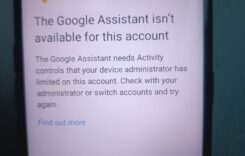Here’s what to do, step by step
Step 1: Charge your iPad
• Plug your iPad into a working charger and cable.
• Make sure you’re using an Apple-certified (MFi) charger or cable.
• Let it charge for at least 30–60 minutes, even if the screen stays black — if the battery was completely drained, it may take time to respond.
• After a few minutes, look for:
• Battery icon with lightning bolt → it’s charging.
• Red battery icon → very low battery, keep charging.
Step 2: Force restart your iPad
If the screen remains black or frozen, do a force restart — it won’t erase your data.
How you do it depends on your model:
iPad with a Home button
1. Press and hold Home button + Top (Power) button together.
2. Keep holding both buttons for at least 10–15 seconds, until you see the Apple logo.
iPad without a Home button (Face ID models)
1. Quickly press and release the Volume Up button.
2. Quickly press and release the Volume Down button.
3. Then, press and hold the Top (Power) button until the Apple logo appears.
Step 3: Check your charger, cable, or adapter
If still nothing happens:
• Try a different power adapter and cable.
• Try charging from a different power outlet or even a computer USB port.
• Inspect the charging port for dust or debris — gently clean it with a soft brush or toothpick.
Step 4: Connect to a computer (if still dead)
1. Connect your iPad to a Mac or Windows PC with iTunes/Finder.
2. See if it’s detected — if yes, you may be prompted to update or restore it.
3. If the screen stays black and it’s not recognized, there might be a hardware issue (battery or logic board).
Step 5: Contact Apple Support
If your iPad still won’t turn on after trying all the above, it may need service.
You can:
• Visit an Apple Authorized Service Provider, or
• Go to support.apple.com/ipad/repair