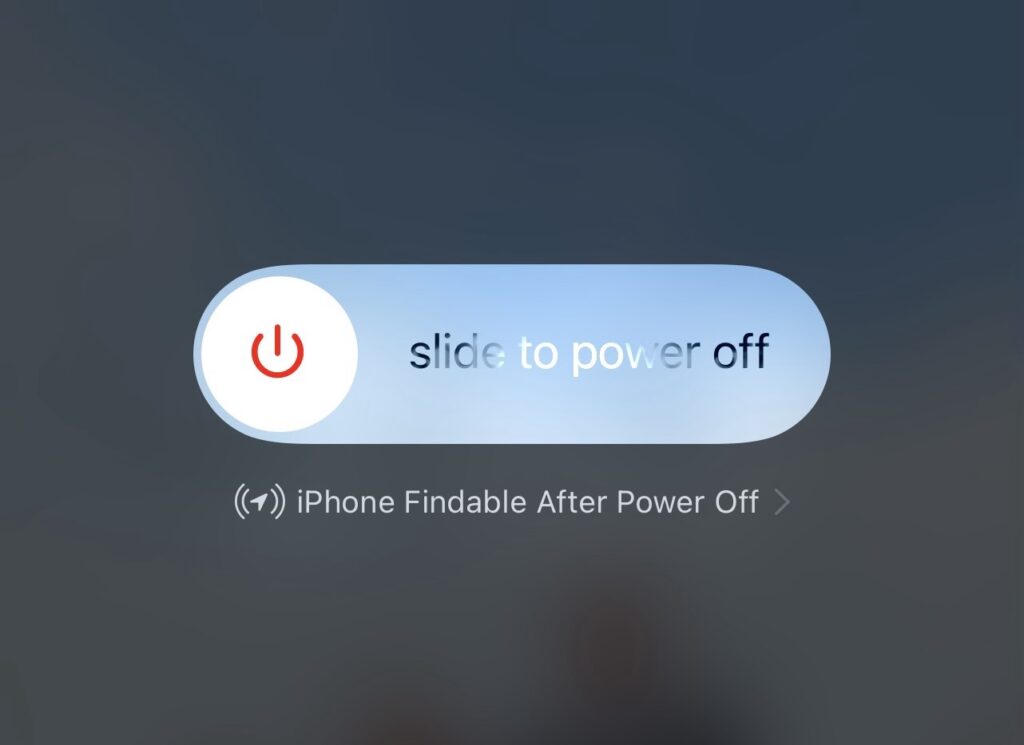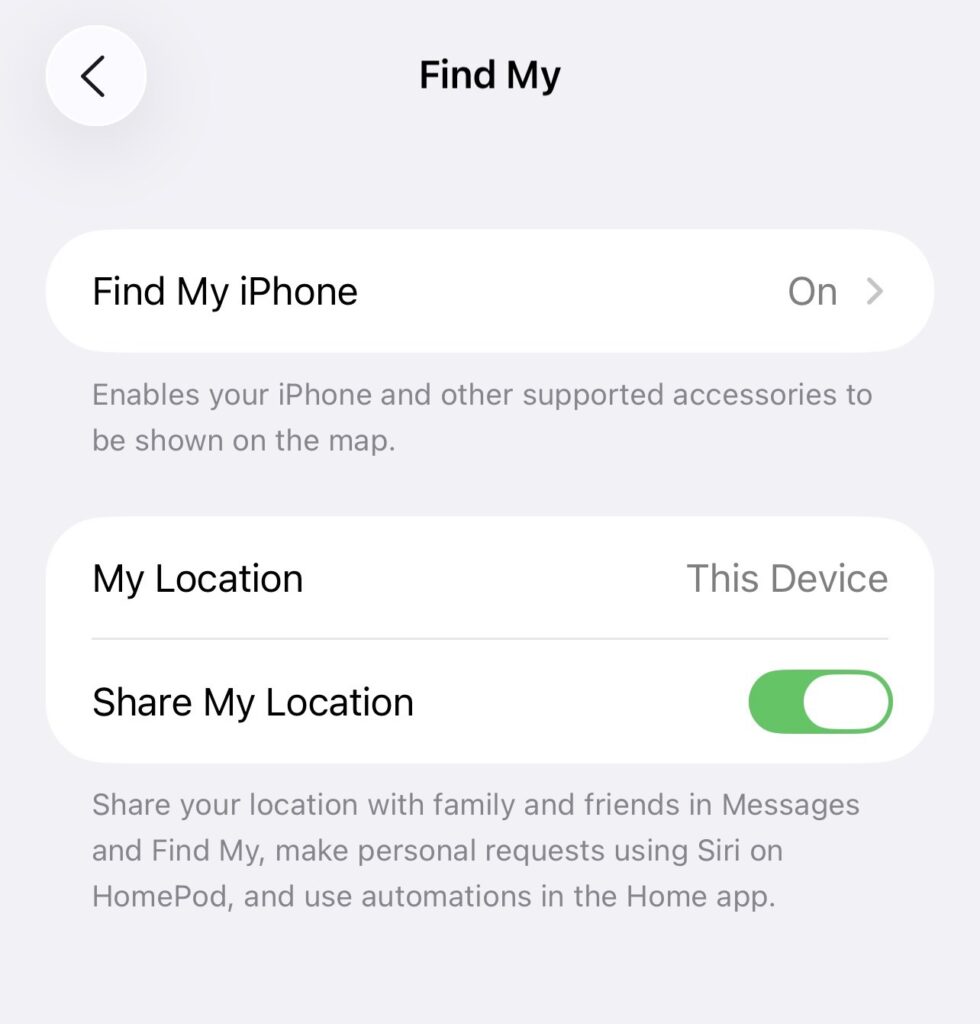The message “iPhone Findable After Power Off” means your iPhone can still be located with Find My iPhone even if it’s turned off or runs out of battery. Apple introduced this in iOS 15 for extra security in case the phone is lost or stolen.
Here’s how it works:
• Your iPhone enters a low-power mode when powered off.
• It can still broadcast its location using Bluetooth and nearby Apple devices in the Find My network.
• This way, you (or someone you trust) can see its last known or even current location in the Find My app or on iCloud.com.
How to find your iPhone after it’s powered off:
1. On another Apple device (like an iPad or Mac), open the Find My app.
• Or, on any device, go to iCloud.com/find.
2. Sign in with your Apple ID.
3. Select your iPhone from the device list.
4. You’ll see its last known location, and if possible, it will keep updating even though the phone is off.
Important:
• This works only if Find My iPhone and Find My network are enabled on your device before it was turned off.
• If you disable Find My network in Settings → Apple ID → Find My → Find My iPhone, then the phone won’t be findable when powered off.
How to check if Find My network is enabled on your iPhone:
1. Open the Settings app.
2. Tap your Apple ID name at the very top.
3. Select Find My.
4. Tap Find My iPhone.
5. Make sure these three options are turned ON:
• ✅ Find My iPhone
• ✅ Find My network (this is what allows location tracking even when powered off)
• ✅ Send Last Location (this sends the phone’s location to Apple when the battery is very low)
If all three are enabled, your iPhone will remain findable after power off.
Here’s a safe way to test if your iPhone is findable after power off:
Step 1: Prepare another device
• Use another Apple device (like an iPad or Mac) signed in with your same Apple ID.
• Or, if you don’t have one, borrow a friend’s device and sign in to the Find My app with your Apple ID.
• Alternatively, you can use any computer/phone browser and go to iCloud.com/find.
Step 2: Check location while iPhone is ON
• Open the Find My app (or iCloud.com).
• Select your iPhone from the device list.
• Confirm that the location is updating correctly.
Step 3: Power OFF your iPhone
• Hold the side button + volume button, then slide power off.
• Wait about 1–2 minutes.
Step 4: Check location while iPhone is OFF
• On the other device (or iCloud.com), refresh the Find My app.
• If Find My network is enabled, you should still see your iPhone’s location (it may say “last seen just now” or show a recent location).
✅ If it shows up, your iPhone is indeed findable even after power off.
❌ If it doesn’t, then either Find My network is disabled, or the phone is in an area with no nearby Apple devices to relay its signal.
Let’s break down what happens if someone steals your iPhone and tries to make it untraceable:
1. If the thief just powers it off
• With Find My network enabled, your iPhone still sends out a low-energy Bluetooth signal that nearby Apple devices can detect.
• Those devices securely relay your phone’s location to Apple, and you can see it in the Find My app.
• So, even powered off, the thief can’t really “hide” it easily.
2. If they remove the SIM card
• Removing the SIM card does not stop Find My.
• Find My uses Bluetooth + other Apple devices, not only mobile data.
• The phone is still traceable if another iPhone/Mac/iPad happens to be nearby.
3. If they try to reset or erase the iPhone
• Your iPhone has Activation Lock (part of Find My iPhone).
• Even if erased, the phone cannot be reactivated without your Apple ID and password.
• This makes it basically useless to a thief.
4. If they put the iPhone in airplane mode or block signals
• If it’s in airplane mode or in a place with no other Apple devices nearby, location updates may stop.
• But as soon as it’s moved into range of other Apple devices (which is very likely), the location may update again.
5. Best things you can do if stolen
• Log in to Find My app / iCloud.com → Mark as Lost Mode.
• This locks the iPhone and shows your custom message + phone number.
• You can also remotely erase the iPhone if you’re sure it won’t come back.
• Report the theft with your IMEI number to local authorities and your carrier.